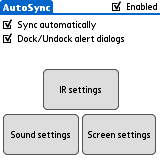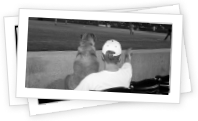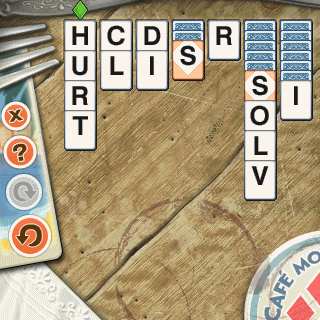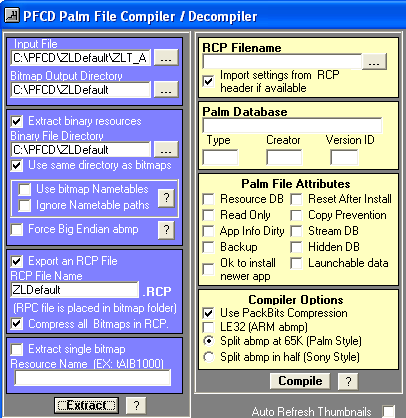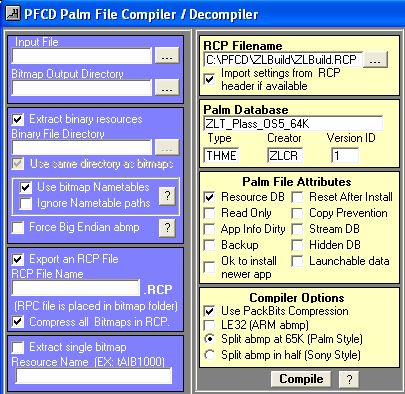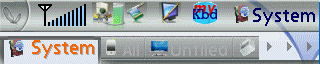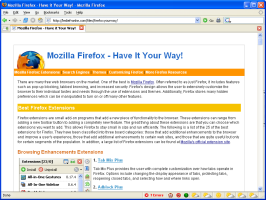Over the last few years ZZTechs has made many additions and modifications to the ZLauncher theme structure. As a result, many of the old available themes do not include some of the functionality that a newer theme may include. For example, if you are a Treo user, you will not find the wireless signal indicators in many of the old themes. Fortunately, if you are a Windows user, it is not hard to add the additional functionality you need to an older ZLauncher theme.
Enhancing a old ZLauncher theme requires the use of a free piece of software from Robert Eaton entitled PFCD. Download this piece of software, the newest version of ZLauncher from ZZTech, and the theme you are looking to change. For this example we will use the Plass theme by halamjin available from 1src, adding the ZLauncher wireless signal indicators to the theme. Once we have acquired the necessary software, we can begin creating our modified ZLauncher theme. While the steps below may look imposing at first, give them a try, they are really straight forward. It will not take you long to get the hang of it.
The steps are as follows:
1. Extract PFCD to your computer using a piece of compression software (some good software to unzip files is located at File Hippo). I choose to unzip PFCD to C:\PFCD, you may wish to unzip it into your Program Files directory.
2. In the PFCD directory create two new directories: ZLBuild and ZLDefault.
3. Extract the ZLauncher theme file (ZLT_AquawoodXP_Hi_64K.prc), from the ZLauncher archive you downloaded, into C:\PFCD\ZLDefault.
4. Extract the Plass theme into C:\PFCD\ZLBuild.
5. Open PFCD.
6. Decompile the default ZLauncher Theme, it should be located in C:\PFCD\ZLDefault, changing the following text boxes from their defaults:
Input File: C:\PFCD\ZLDefault\ZLT_AquawoodXP_Hi_64K.prc
Bitmap Output Directory: C:\PFCD\ZLDefault
RCP File Name: ZLDefault
Then click on the ‘Extract’ button.
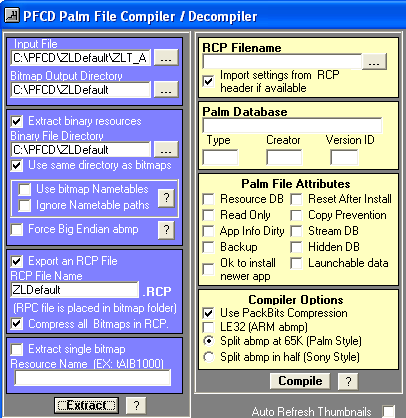
7. Decompile the Plass theme changing the following text boxes from their defaults:
Input File: C:\PFCD\ZLBuild\ZLT_Plass_OS5_64K.prc
Bitmap Output Directory: C:\PFCD\ZLBuild
RCP File Name: ZLBuild
Then click on the ‘Extract’ button.
8. Copy the wireless bitmaps from the ZLDefault directory to the ZLBuild directory. You will need to copy over bitmaps Tbmp5620-8-d144.bmp, Tbmp5621-8-d144.bmp, Tbmp5622-8-d144.bmp, Tbmp5623-8-d144.bmp, Tbmp5624-8-d144.bmp, Tbmp5625-8-d144.bmp, Tbmp5626-8-d144.bmp, Tbmp5627-8-d144.bmp, Tbmp5628-8-d144.bmp, Tbmp5629-8-d144.bmp, Tbmp5630-8-d144.bmp, Tbmp5630-8-d144.bmp, Tbmp5632-8-d144.bmp, Tbmp5633-8-d144.bmp, and Tbmp5634-8-d144.bmp, Tbmp5635-8-d144.bmp.
This will add the ZLauncher default wireless bitmaps to the new theme. This may not always look the best. If you want you can edit any of the images you copied over to better match the theme you are recreating.
9. Using a text editor, such as Notepad, edit the .rcp file in the ZLBuild directory, adding the wirless bitmap entries from the .rcp file in the ZLDefault directory. For this example you will need to use BITMAPFAMILYEX ID 5620 through BITMAPFAMILYEX ID 5635. Place the necessary entries in their numerical order in the ZLBuild.rcp file.
—————————–
BITMAPFAMILYEX ID 5620
BEGIN
BITMAP “Tbmp5620-8-d144.bmp” BPP 8
DENSITY 2 COMPRESS
TRANSPARENTINDEX 5
END
BITMAPFAMILYEX ID 5621
BEGIN
BITMAP “Tbmp5621-8-d144.bmp” BPP 8
DENSITY 2 COMPRESS
TRANSPARENTINDEX 5
END
BITMAPFAMILYEX ID 5622
BEGIN
BITMAP “Tbmp5622-8-d144.bmp” BPP 8
DENSITY 2 COMPRESS
TRANSPARENTINDEX 5
END
BITMAPFAMILYEX ID 5623
BEGIN
BITMAP “Tbmp5623-8-d144.bmp” BPP 8
DENSITY 2 COMPRESS
TRANSPARENTINDEX 5
END
BITMAPFAMILYEX ID 5624
BEGIN
BITMAP “Tbmp5624-8-d144.bmp” BPP 8
DENSITY 2 COMPRESS
TRANSPARENTINDEX 5
END
BITMAPFAMILYEX ID 5625
BEGIN
BITMAP “Tbmp5625-8-d144.bmp” BPP 8
DENSITY 2 COMPRESS
TRANSPARENTINDEX 5
END
BITMAPFAMILYEX ID 5626
BEGIN
BITMAP “Tbmp5626-8-d144.bmp” BPP 8
DENSITY 2 COMPRESS
TRANSPARENTINDEX 5
END
BITMAPFAMILYEX ID 5627
BEGIN
BITMAP “Tbmp5627-8-d144.bmp” BPP 8
DENSITY 2 COMPRESS
TRANSPARENTINDEX 5
END
BITMAPFAMILYEX ID 5628
BEGIN
BITMAP “Tbmp5628-8-d144.bmp” BPP 8
DENSITY 2 COMPRESS
TRANSPARENTINDEX 5
END
BITMAPFAMILYEX ID 5629
BEGIN
BITMAP “Tbmp5629-8-d144.bmp” BPP 8
DENSITY 2 COMPRESS
TRANSPARENTINDEX 5
END
BITMAPFAMILYEX ID 5630
BEGIN
BITMAP “Tbmp5630-8-d144.bmp” BPP 8
DENSITY 2 COMPRESS
TRANSPARENTINDEX 5
END
BITMAPFAMILYEX ID 5631
BEGIN
BITMAP “Tbmp5631-8-d144.bmp” BPP 8
DENSITY 2 COMPRESS
TRANSPARENTINDEX 5
END
BITMAPFAMILYEX ID 5632
BEGIN
BITMAP “Tbmp5632-8-d144.bmp” BPP 8
DENSITY 2 COMPRESS
TRANSPARENTINDEX 5
END
BITMAPFAMILYEX ID 5633
BEGIN
BITMAP “Tbmp5633-8-d144.bmp” BPP 8
DENSITY 2 COMPRESS
TRANSPARENTINDEX 5
END
BITMAPFAMILYEX ID 5635
BEGIN
BITMAP “Tbmp5635-8-d144.bmp” BPP 8
DENSITY 2 COMPRESS
TRANSPARENTINDEX 5
END
—————————–
10. Compile the new Plass theme by changing the default RCP filename to C:\PFCD\ZLBuild\ZLBuild.RCP. The Palm database information should automatically be filled in for you.
Then click on the ‘Compile’ button. PFCD will ask you to give the new file a name. For this example choose, ‘ZLT_Plass_OS5_64K.prc’ (without the quotes) and then click on ‘Save’. PFCD will complie the new theme. The PRC file to load onto your Palm should now be availabe in the PFCD directory on your computer.
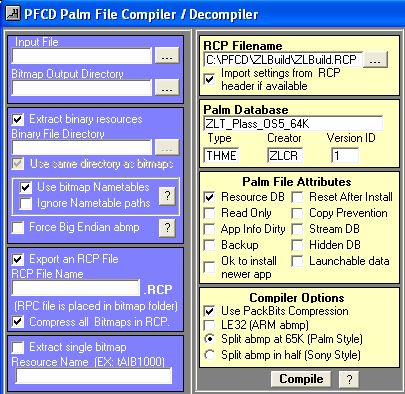
11. Hotsync the new ZLauncher theme to your Palm. A word of warning: if you gave your newly compiled theme the same name as the orginial theme, the new theme will replace the original theme on your Palm. Your modified theme should look like this the screenshot below.
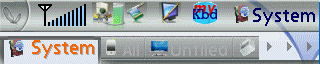
There are probably more elegant ways to modify a exisiting ZLauncher theme. The above method is a free, quick and fast way to update a theme without having to learn the intricaties of an additional piece of software. For additional help, take a look at that ZLauncher theme manual and the generated .rcp files. You will quickly catch on to how to make any necessary changes.
Note: There is nothing wrong with modifying a theme for your own use. Theme authors often spend alot of time and effort to create a theme, espically ones created from scratch. If you plan on redistributing the theme you have created, please get permission from the original author first.