Mozilla Thunderbird 2.0 First Look
Published on April 13, 2007 in SoftwareRecently Mozilla released of a release candidate of their Thunderbird 2.0 email client. Thunderbird is a free, desktop email program that features a small footprint, customization, and some smart ways to stop junk mail. Several improvements and changes have been made to the latest version of Thunderbird that are worth mentioning including folder views, message tagging, and message alerts.Some of the most important and useful of these changes are highlighted below.
Look and Feel
The newest version of Thunderbird ships with a subtle difference in the look and feel of the program. For example, the toolbar has been updated with different and brighter icons that makes Thunderbird’s interface more user friendly. It also comes with a new set of folder views. The default view is to display all of your account folders in the left pane but this can be narrowed to favorite folders, unread folders, and recent folders.
Included in this version of Thunderbird is several small additions designed to improve the overall email experience. The most useful of these additions are the so-called “folder summary popups”. Basically, summary popups act like a link mouseover popup in Mozilla Firefox. Moving the mouse over a folder with unread messages causes a small summary box to appear that displays the sender, subject and body snippet giving the reader a quick overview of a new message without having to change the current view. In addition, when new email arrives the system tray utility informs you that there is new mail in the same way.
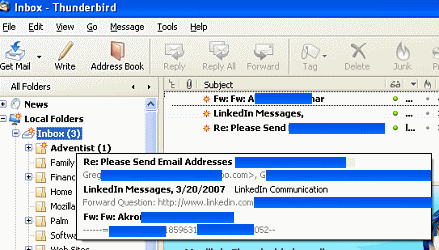
History
Thunderbird now has history navigation through viewed messages. Most email clients contain shortcuts to move to the next and previous messages, but Thunderbird takes this one step further. Like with a browser’s history, you can navigate through the history of messages that you have viewed. For example, if you were just looking at a message in your saved message folder but are now on a message in your inbox, clicking on the back button will take you to the message that you were just looking at in the saved message folder.
Security
As with previous versions, Thunderbird will warn you about emails with links to external images and/or those emails that it considers to be possibly dangerous. Thunderbird allows you to choose to always allow images in certain emails (instead of having to click on the ‘Show Images’ button) by clicking a link which opens the address book and then whitelists the email.
Tags
Mozilla has created tags, for Thunderbird, to make it easier to organize your email. They have expanded the tag features in the version of Thunderbird. Instead of being limited to the default tags you can create as many custom tags as you like and then use the filter and/or sort features to organize tagged email. Tags can also be combined with saved searches and mail views to make it easier to organize your email.
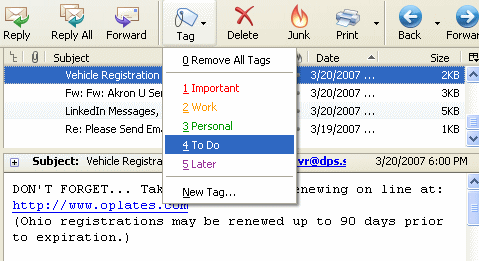
Other Changes
Mozilla has added several other small, but welcome, improvements to Thunderbird. Thunderbird will now automatically save messages as drafts if they are in mid-composition. The RSS feature has been given new icons and the “summary popups”. Finally, Gmail and .Mac users can now access their accounts by simply providing their user names and passwords.
One other minor addition has been made to the new version of Thunderbird. Like with Firefox 2, Thunderbird now has a single dialog window, called Add-Ons, for managing themes and extensions. From this window you can install, disable, or uninstall extensions and themes. In addition, Thunderbird can check for extension updates and automatically download them.
Slightly Imperfect
Thunderbird is one of the best email clients available on the market. That being said, there are some areas where the new version of Thunderbird could be improved. They include:
- While there is a threaded view in Thunderbird, it would be nice to have a conversation view for email threads, such as what is in Gmail, where incoming emails are added to previous emails of the same conversation.
- The RSS subscription process is too confusing. The current setup requires you know how to open the Subscriptions dialog and then copy and paste the subscription link from your browser into Thunderbird. For Mozilla Firefox at least, this should be a simple process. Clicking on the orange RSS feed should allow you to add your feed to Thunderbird, like to other readers, if you so choose.
- Thunderbird lacks a full calendar solution. The Mozilla Foundation has been working on the Lightning extension project and it is becoming more and more stable. Better linkage between my calendar and email, with device synchronization, is probably the area where Thunderbird could most be improved.
- Contrary to the original roadmap, Thunderbird 2.0 does not have tabs. These tabs would work much the same as they do in Firefox allowing you to drag and drop them and have more than one message open at once. Some have dismissed this idea has a unnecessary feature but the little time I spend playing with Myk Melez’s patch has convinced me that like tabs with Firefox or Opera once you get used to them you will wonder how you ever did without.
Conclusion
As with previous versions, Thunderbird 2.0 continues to shine as an email client. While the new version mainly consists of some small tweaks and features it is well worth the upgrade. It combines both ease of use with usability and functionality and is a cross-platform application that is available for the Windows, Linux and Macintosh operating systems. As a standalone email client Thunderbird compares favorably to any email client on the market.
Note: If you want to give Thunderbird 2.0 a test drive without affecting your existing install head over to portableapps.com and download their portable version.

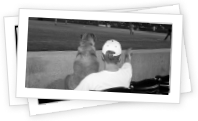

I still can’t find any way of bringing in ALL of my messages from gmail, new and old.
Its driving me crazy because other than that, Thunderbird is a great solution, and has wonderful extensions.
It must be something simple, but I see no way to bring in old mail.
Evan,
You can redownload the last last 30 days of emails by replacing ‘username@gmail.com’ in your Thunderbird with ‘recent:username@gmail.com’. Other than that I am not sure how to get older messages.
Evan,
go into your Gmail account settings and change the POP forwarding settings to forward ALL MAIL instead of the default of “only new mail” …..I spent a lot of time banging my head against a wall trying to figure out the same problem until a quick search of the Ubuntu forums yielded that answer which worked great for me.
eltaito,
Good find. I have seen that before but forgot about it.
that was a brilliant suggestion, about the pop forwarding settings.
i tried a number of hair-brained schemes, including going through all 7668 of my mail messages (gmail should really allow for viewing more than 100 messages on a screen at a time).
i use thunderbird on the mac (at the suggestion of my friend who works at the apple store) and i’m only having an issue with importing my addresses from addressbook.
:-/