Using Firefox with eBible
Published on July 8, 2006 in Firefox, WebeBible.com is a new web 2.0 online Bible study tool with tagging and searching among other features. (See my previous posts about eBible here and here.) A good way to enhance your eBible experience is to use the Mozilla Firefox web browser when browsing through eBible.
Firefox can make it easier to search for items in eBible. The first way is the most simple, install eBible’s Firefox search plugin and just like searching Google or Yahoo, you can search eBible from Firefox’s search box in the upper-right hand corner.
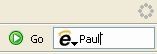
Secondly, you can use a keyword on a Firefox bookmark to search eBible by typing search terms into Firefox’s address bar. First you must create a search bookmark by doing the following:
- Navigate to eBible.com.
- Right-click on the search box at the top of the page.
- From the context menu that appears click on the “Add a Keyword for this Search…” option.
- Give a name to the new bookmark, such as ‘eBible Bible Search’.
- Choose a keyword for the bookmark such as ‘eb’. You will type this string along with a search term in the Firefox address bar in order to search eBible.
- Click on OK.
To use your new search bookmark, just type ‘eb’ into the address bar followed by a space and then the words to search eBible with, such as in the example below.

Finally you can search eBible with the help of the Firefox DictionarySearch extension. First you must install the extension. Once it is installed go into the extension options and set up a search term. Now whenever you’re reading a web page and want to look up a term or passage on eBible hightlight the words on the page, right-click, and from the context menu select the “Search eBible for _______” option.
The screen shot below shows how to set up DictionarySearch extension to search eBible’s Bibles, tags and answers. You can use any or all of the settings below. Each one will create a different search entry on the Firefox right-click menu.
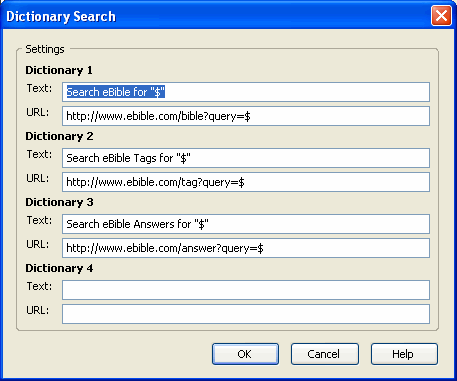
Firefox also makes it easy to view eBible on your full screen in Windows, getting rid of the Windows Taskbar and many or all of the Firefox tool bars, thus allowing you to view more of the Bible on the screen at once. By default pressing the F11 key, when in Firefox, will hide the Windows Taskbar and Firefox menu bar. If you want even more screen space install the Firefox AutoHide extension and the full screen can now be devoted to reading eBible.

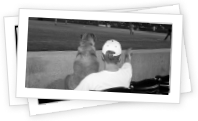

so how can I become an eBible user?
David…The best way I know of is the find a blog where people are offering invites. Look on Technorati for eBible reviews and you will find some places that may still be offering invitations.