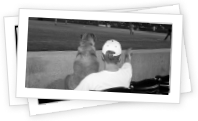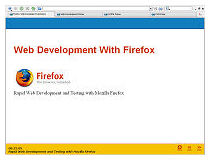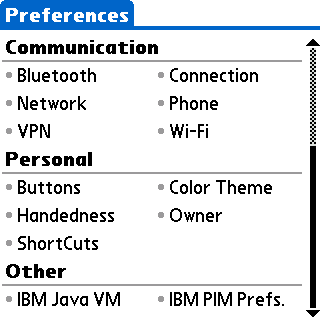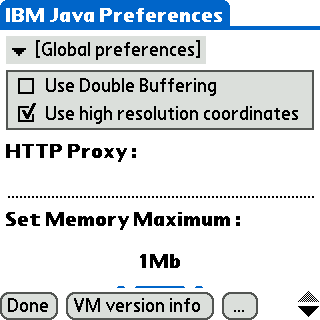The latest hot topic in the Palm community seems to be getting Opera Mini to run on Palm-powered devices. I believe Timothy Luoma first described how to get Opera Mini running on a Palm device using the Treo 650. Some people have had questions on how to get Opera Mini to run on a T3. This can be accomplished by basically following Timothy’s steps but below are the steps, in a little more detail, of how I got Opera Mini to run on my T3.
Opera Mini Installation Instructions for a Palm T3.
1. Go to Palm’s WebSphere Everyplace Micro Environment Download page and download the WEME571.zip file (Direct Download Link). The link is in step 1 of the Windows installation
2. Extract the contents in the zip file using a unzip utility, like Winzip (make sure you extract using the folder names).
3. Navigate to the WEME571JVM folder that was created when you unzipped the file and install five .prc files to be hotsynced.
A. Open the JVM folder.
B. Open the ARM4T folder.
C. Select and install J9JavaVMMidp20.prc and JavaVMCheck_enUS.prc
D. Go back to the WEME571JVM folder that was unzipped.
E. Open the JSR75 folder.
F. Select and install PIMPrefs.prc, fileconnect.prc, and pimop.prc
4. Install the Opera Mini.prc file
5. Hotsync your T3.
6. On your Palm select the Preferencs application. At the bottom of the screen, under the Other group, you should see an IBM Java VM preference. Open this up.
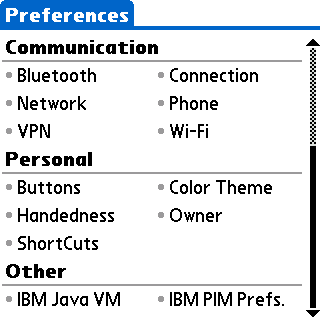
7. This will bring up an IBM Java Preferences screen. At the top is a drop down box. Make sure Gobal preferences is selected. When it is put a check in the Use high resolution coordinates check box and then click done.
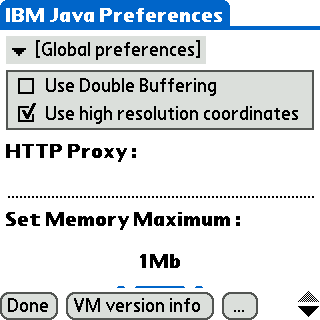
8. Connect to the Web using your Wifi connection.
9. Go back into your launcher and launch the Opera Mini application.
10. The first thing you need to do is change the default language of Opera Mini to English in the Settings window. To to this select “Meny”, then “Verktoy” then “Innstillinger” (as shown below).

11. In the setting menu, at the bottom of the screen (as shown below) select the “Sprak” drop down box (currently says “Norsk”) and choose “English”. Then click the word “Lagre” to save your settings.

12. Opera Mini should now be in English. You can go back into the settings screen and play around with the options but should probably not check the “Smooth font” checkbox. On my T3, at least, this caused all kinds of bad things to happen.
You should now be ready to browse the Internet using Opera Mini. Enjoy.