Customize the Color Scheme of Your Palm
Published on August 31, 2004 in PalmColorize is a Palm application (a UIColorTable editor) that allows a customized color theme to be applied to a Palm based handheld. It will change the color scheme of the device from the default blue bars, black text, and white background to about anything desired. This change occurs across all programs, not just in a launcher. Colorize 1.4a is freeware and will work on any device running Palm OS 3.5 and above. Designed by Chris Antos it can be downloaded from Palm Gear.
Colorize comes with several different themes but allows for the importation of custom color screens. On the left hand side of the Colorize main screen there is a button that is labeled Import. Click on this button and and new screen will appear asking you what memo you want to import. Choose your desired mmemo and click on import. This new theme is now the theme you will see on your handheld.
Notes:
1. If a change is made to a Colorize memopad record it must be reimported into Colorize.
2. To follow current Colorize convention, make the first line in the memo read Colorize – Theme Name (ex. Colorize – LF).
3. Generally speaking it is best to set the default color code to 8 bits. Usually there will be noticable difference. The newest of handhelds can run the 16 bit color mode but may have problems with some applications that cannot support a 16 bit color mode.

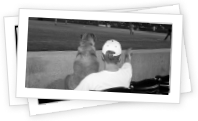
 Most of the icon sets I have created are hi-res icon sets only. I have received numerous emails about how to get these icons to run on hi-res Clie’s running OS4. Here is the solution. You need to get a simple, freeware hack called VB3Hack exists that enables older CLIE models to display high-resolution bitmaps in programs like Agendus. (A hack is a collection of code snippets that access system calls indirectly. Despite the negative contation of the work hack, this is common and will not hurt your Clie.) In addition, if you do not have a hack manager, you need to get one of these two. A good free one is X-Master.
Most of the icon sets I have created are hi-res icon sets only. I have received numerous emails about how to get these icons to run on hi-res Clie’s running OS4. Here is the solution. You need to get a simple, freeware hack called VB3Hack exists that enables older CLIE models to display high-resolution bitmaps in programs like Agendus. (A hack is a collection of code snippets that access system calls indirectly. Despite the negative contation of the work hack, this is common and will not hurt your Clie.) In addition, if you do not have a hack manager, you need to get one of these two. A good free one is X-Master.